How to shortcut almost anything in Capture One Pro (Mac)
Capture One has a pretty decent custom shortcuts feature which I use daily, but it lacks two shortcut-able things which would be really useful: Workspaces and Styles.
Fortunately the Mac user can utilize the System keyboard shortcuts to get around this shortcoming.
Go to System Preferences > Keyboard
 Click on Shortcuts, then with App Shortcuts selected, press “+”
Click on Shortcuts, then with App Shortcuts selected, press “+”
 Set the Application to the installation of Capture One you want to affect.
Set the Application to the installation of Capture One you want to affect.
The menu title needs to be exactly what the Menu is called in Capture One (case sensitve). For this article I made a Workspace called “EditWorkspace” (the names of your Workspaces need to be unique).
Add a shortcut – this also needs to be something unique.

If the shortcut is truly unique, and everything went to plan, you should now see a shortcut next to the Workspace in question. You can now switch to that Workspace using shortcuts.

This technique is great for short-cutting almost any menu item in the app. It relies on unique menu names in order to find it and then call it. However, there is one use case where this won’t work – that of shortcuts for Styles.
The problem with Styles is the menu titles for the actual styles names appear first in the “Delete Style” menu – and as this menu is found first, any attempt to add a shortcut to a Style in the manner above will add the shortcut to the function to remove the style. Maybe not what you want.
Fortunately there is a simple solution.
When adding the Menu title to the shortcut, you will need to put the full menu hierarchy to the function, separated with “->” (dash, greater than)
The example below adds a shortcut to the Style BW-01 in one of the Phase One Styles Packs. The full menu title is:
Adjustments->Styles->User Styles->B&W->BW-01
 This will add the shortcut (MacOS adds the shortcut to the menu UI) and the Style can now be applied via shortcut when a variant/variants are selected in the app.
This will add the shortcut (MacOS adds the shortcut to the menu UI) and the Style can now be applied via shortcut when a variant/variants are selected in the app.

This technique is really awesome when used in conjunction with Tangent button panels, putting 12 Styles under your fingertips to do quick looks on images.
ShootMachineAdmin
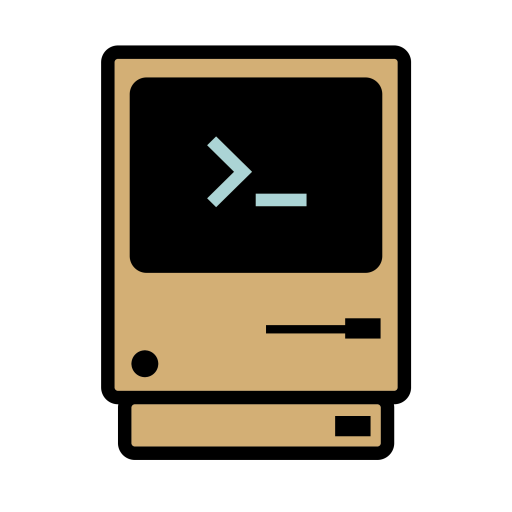

Thank you!! Just what I needed :))
Pingback: Mastering Capture One: A Free Guide. Essential Training
Pingback: Capture One shortcuts for the terminally curious – SHOOT MACHINE
Pingback: How to install and use scripts with Capture One – SHOOT MACHINE
Pingback: Make your own features series: Ep1. Reset Crop | Shoot Machine
Pingback: Make your own features series: Ep2. Flip crop | Shoot Machine